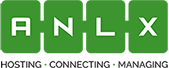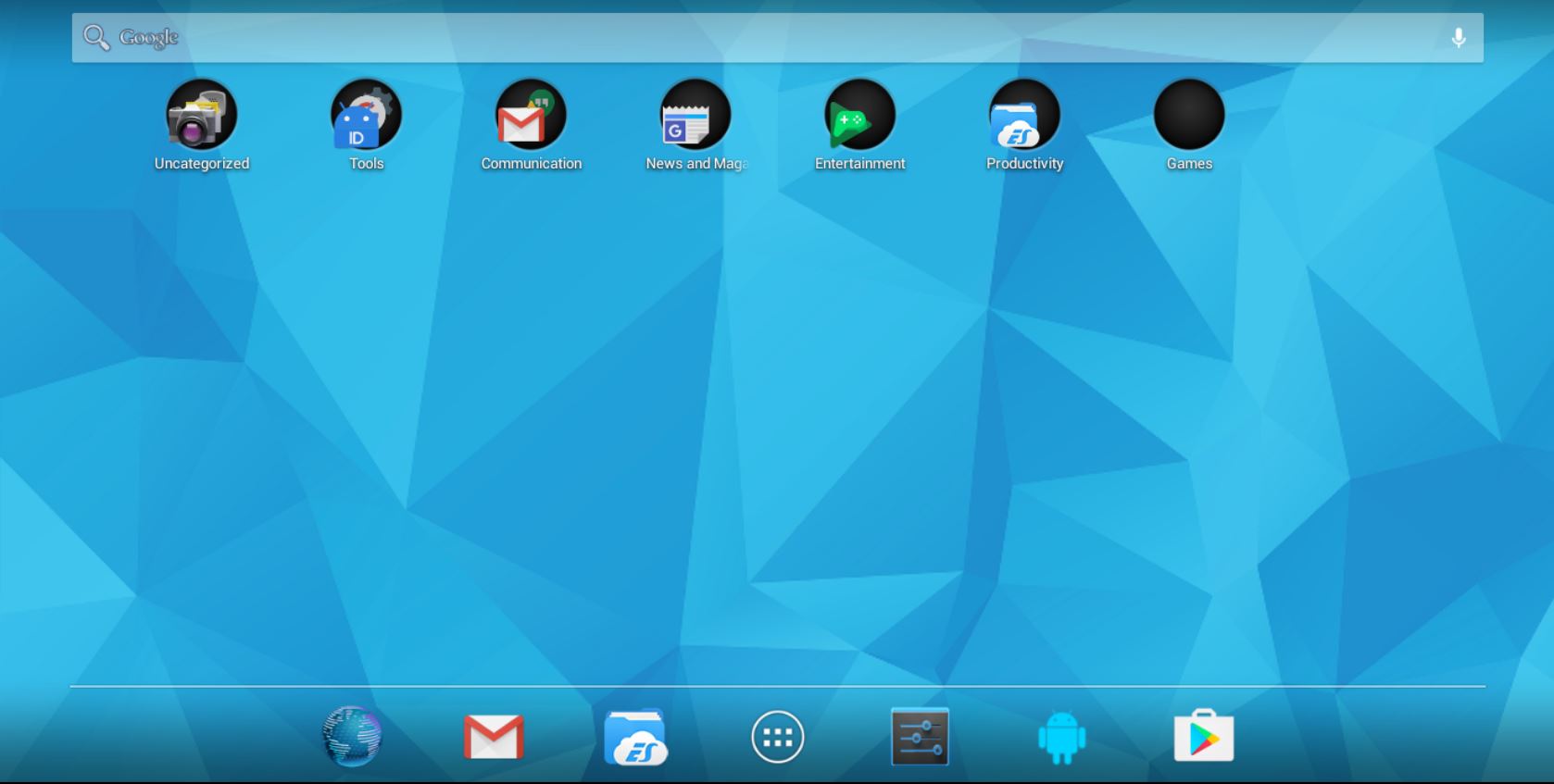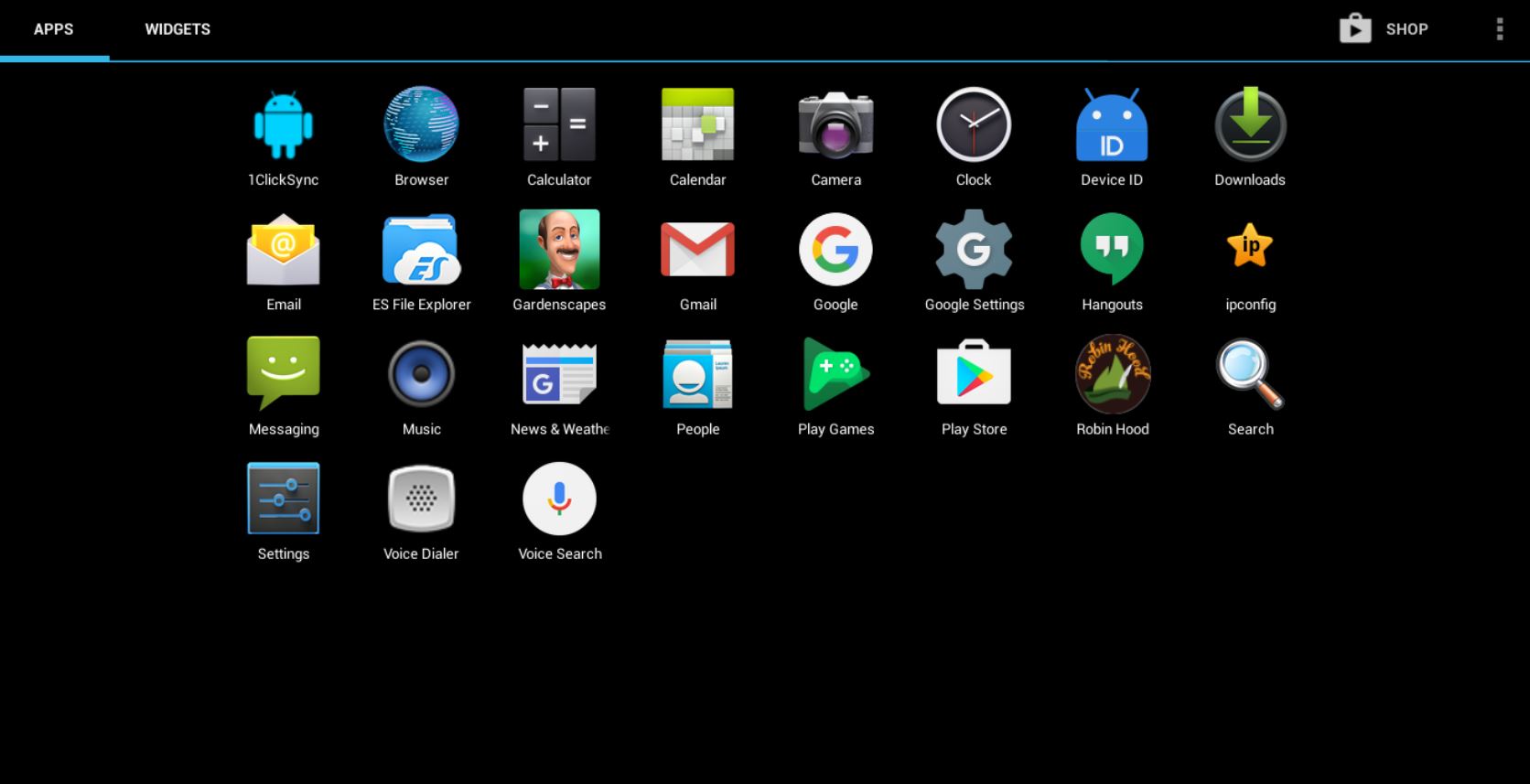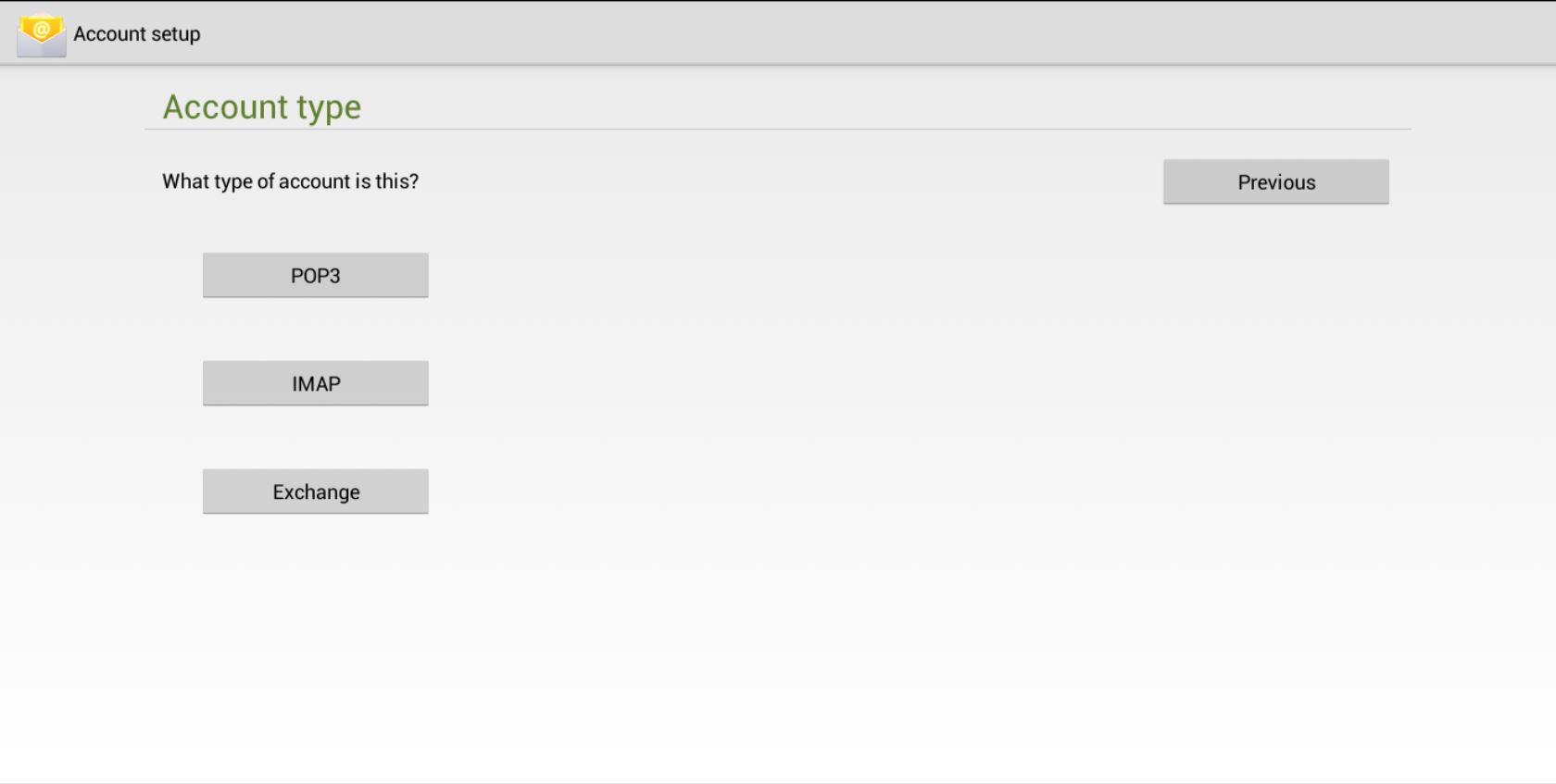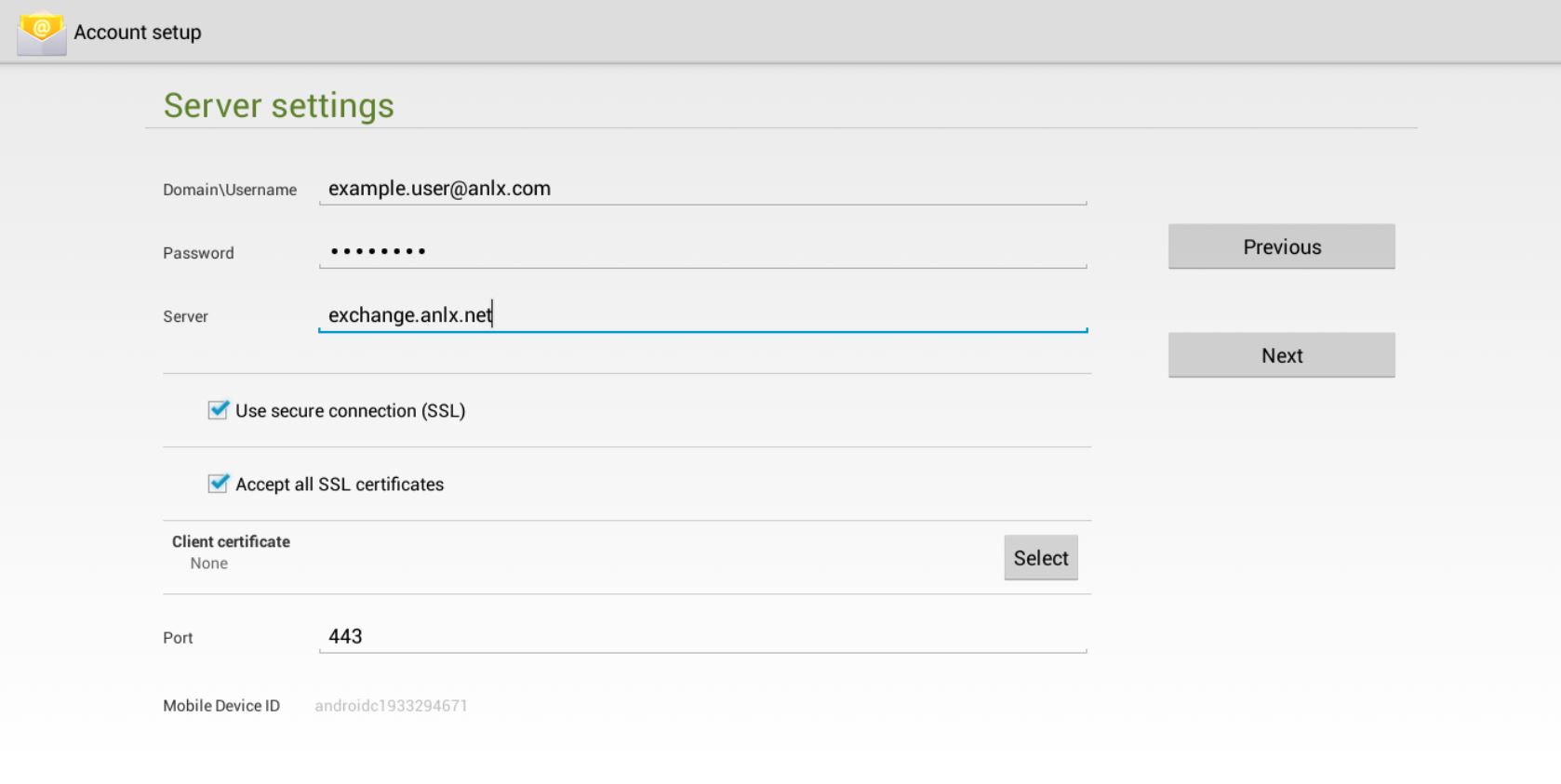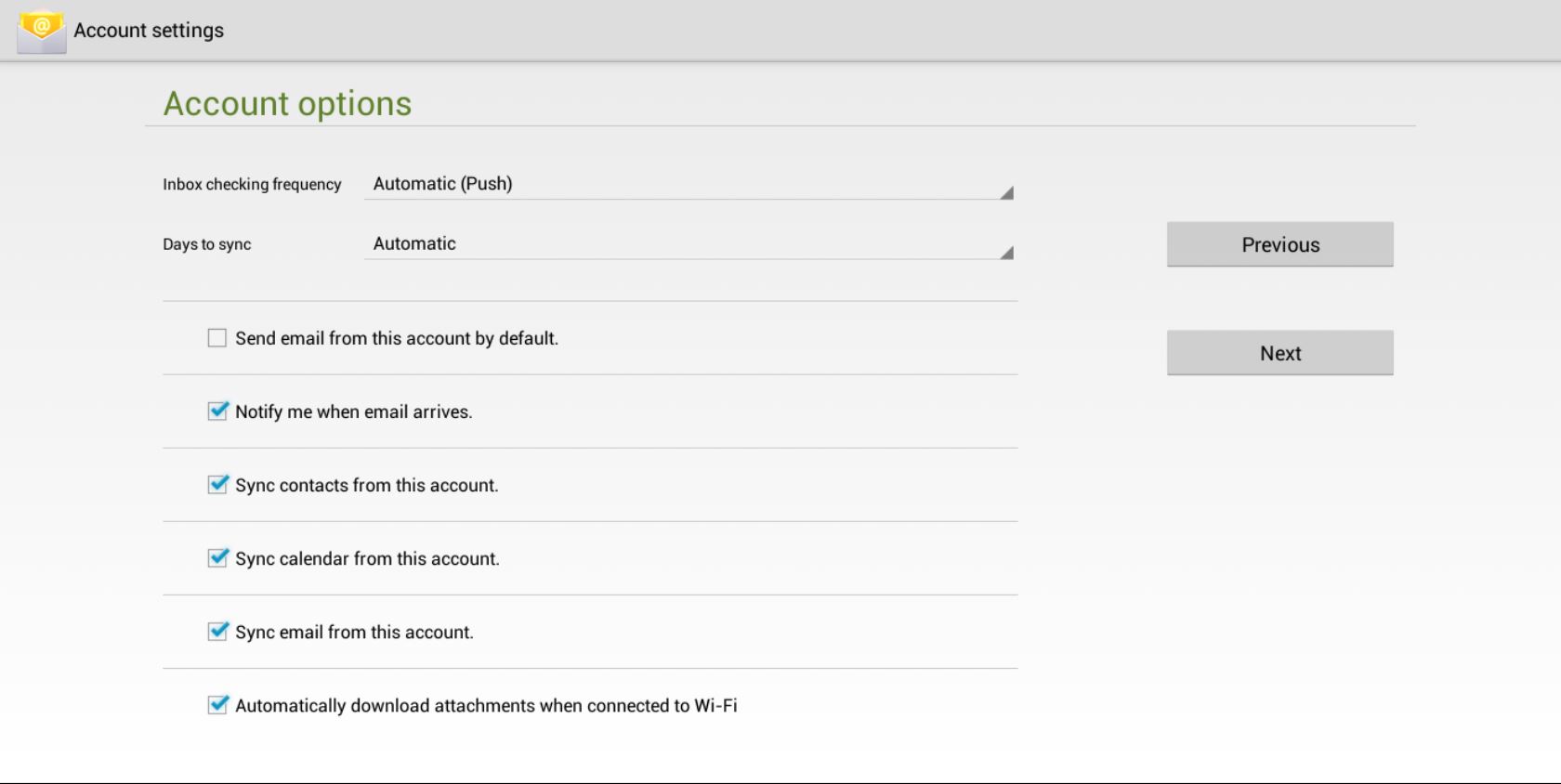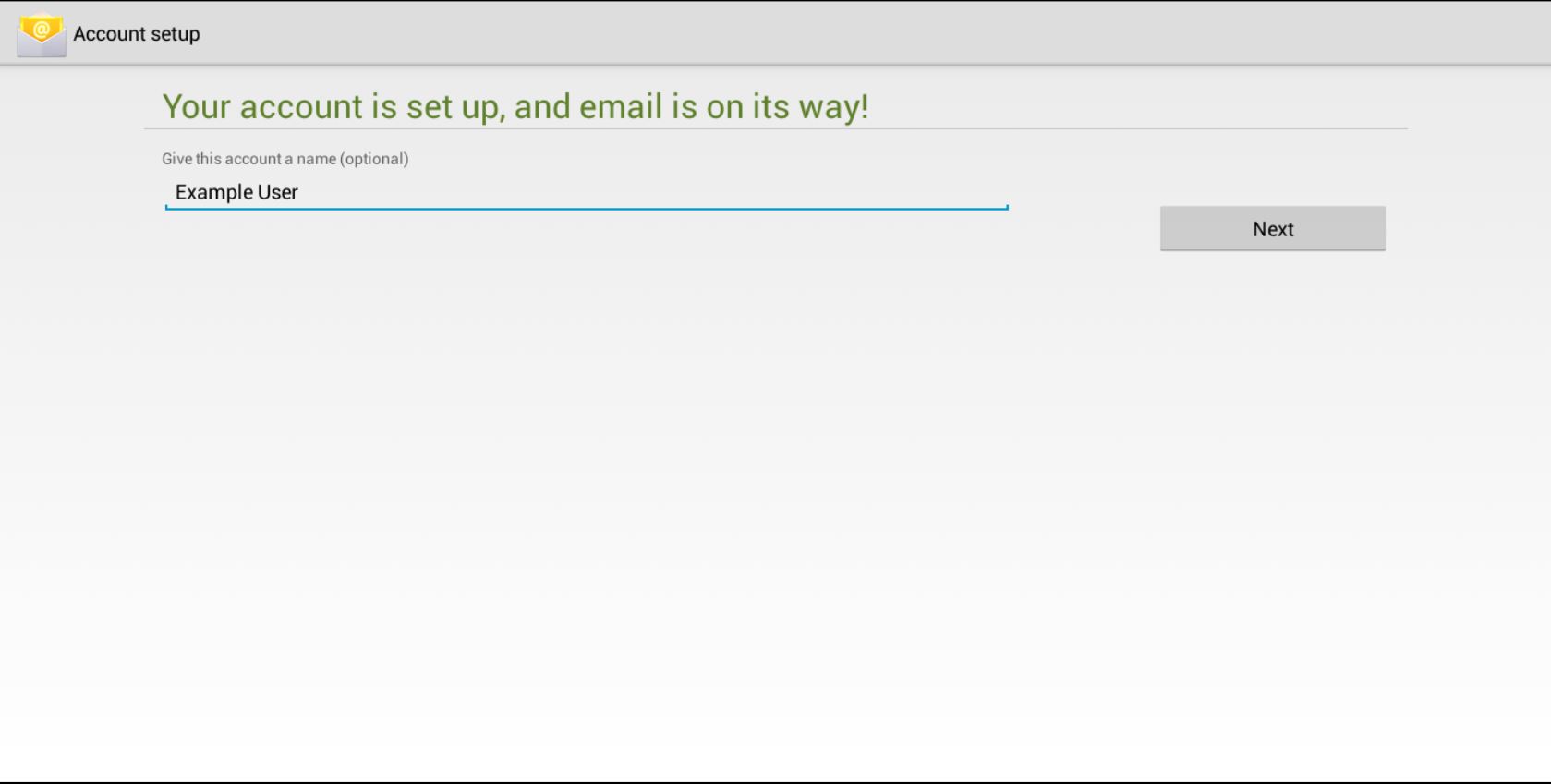1.On your devices home screen tap the app tray icon
2. From the App tray, tap on the email icon on the left hand side of the screen
3. In the email app, please fill in the ‘Email address’ and ‘password’ fields with your information then select ‘next’
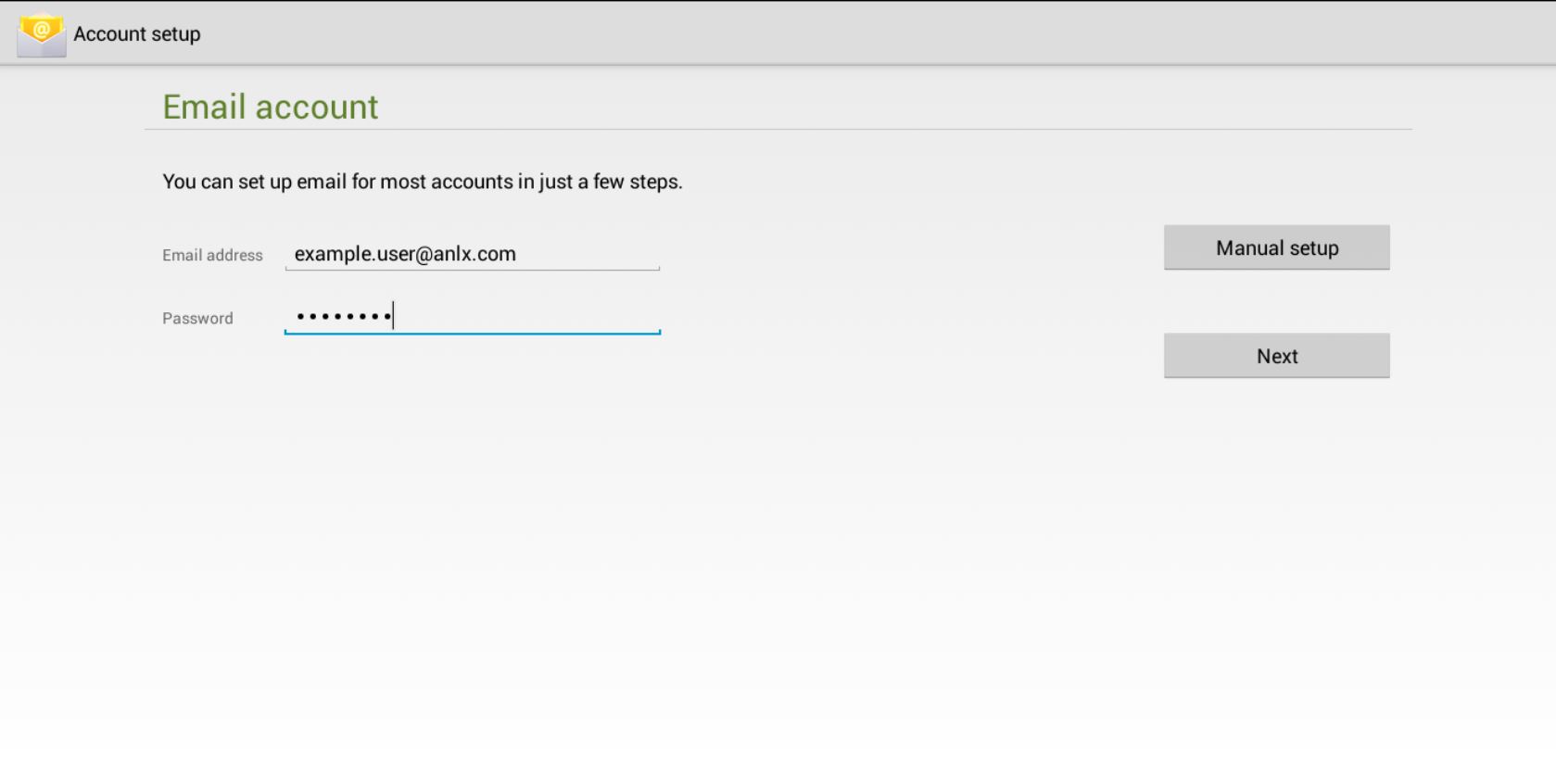
4. Select the “Exchange” button
5.Please fill in the fields with this information
Domain: Your Email
Server: exchange.anlx.net
Make sure to have “Use secure Connection (SSL)”, and “Accept all SSL certificates” enabled
6.In the “Account option” page, make sure all these options are selected
- Notify me when email arrives
- Sync contacts from this account
- Sync calendar from this account
- Sync email from this account
- Automatically download attachments when connected to Wi-Fi
Then select the next button
7.Finally, you need to give you email account a name, ideally something you will recognize, and then select next.