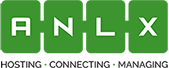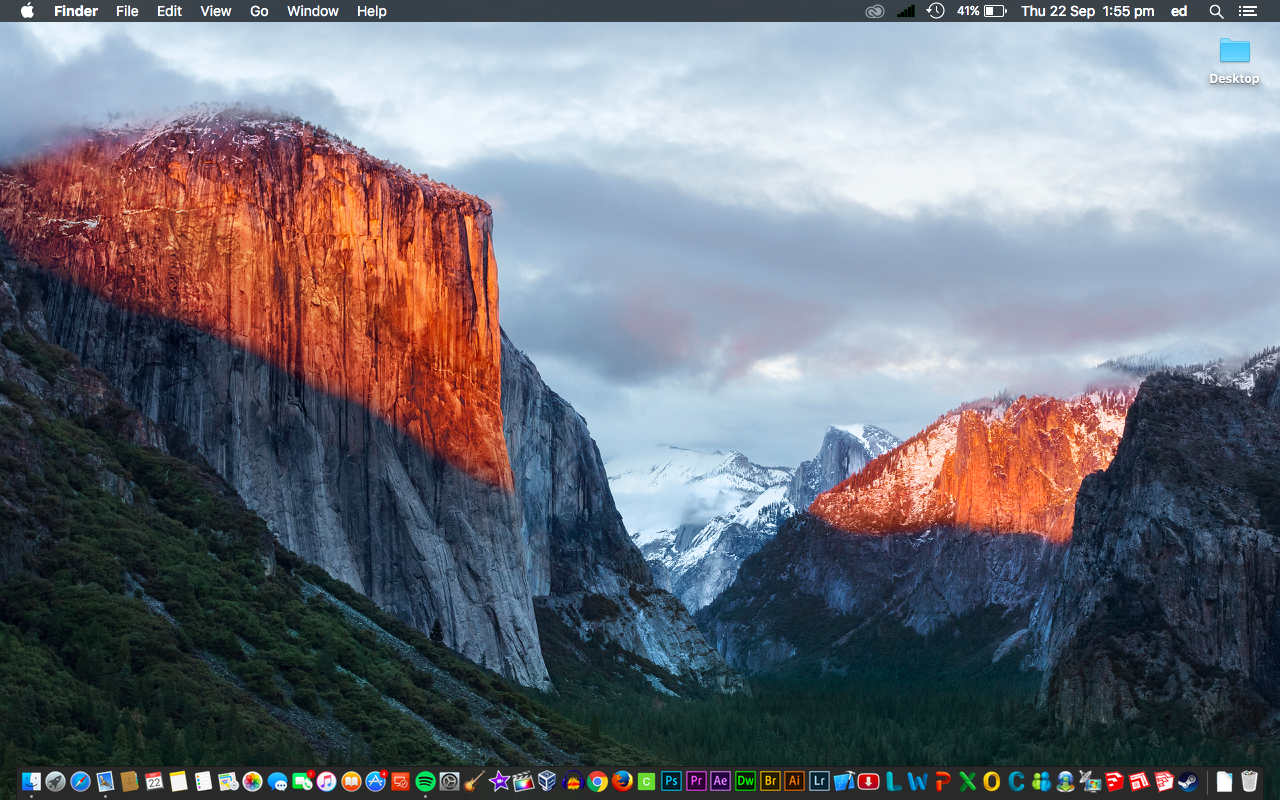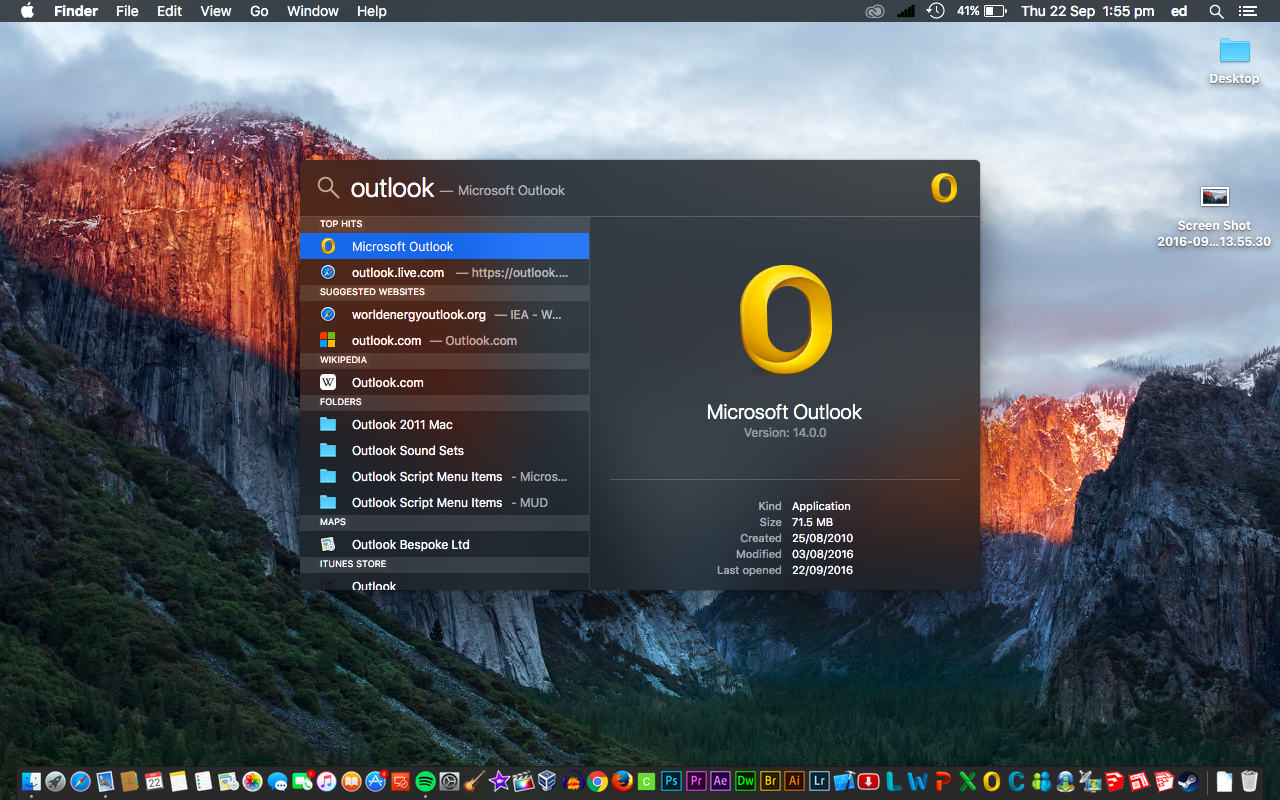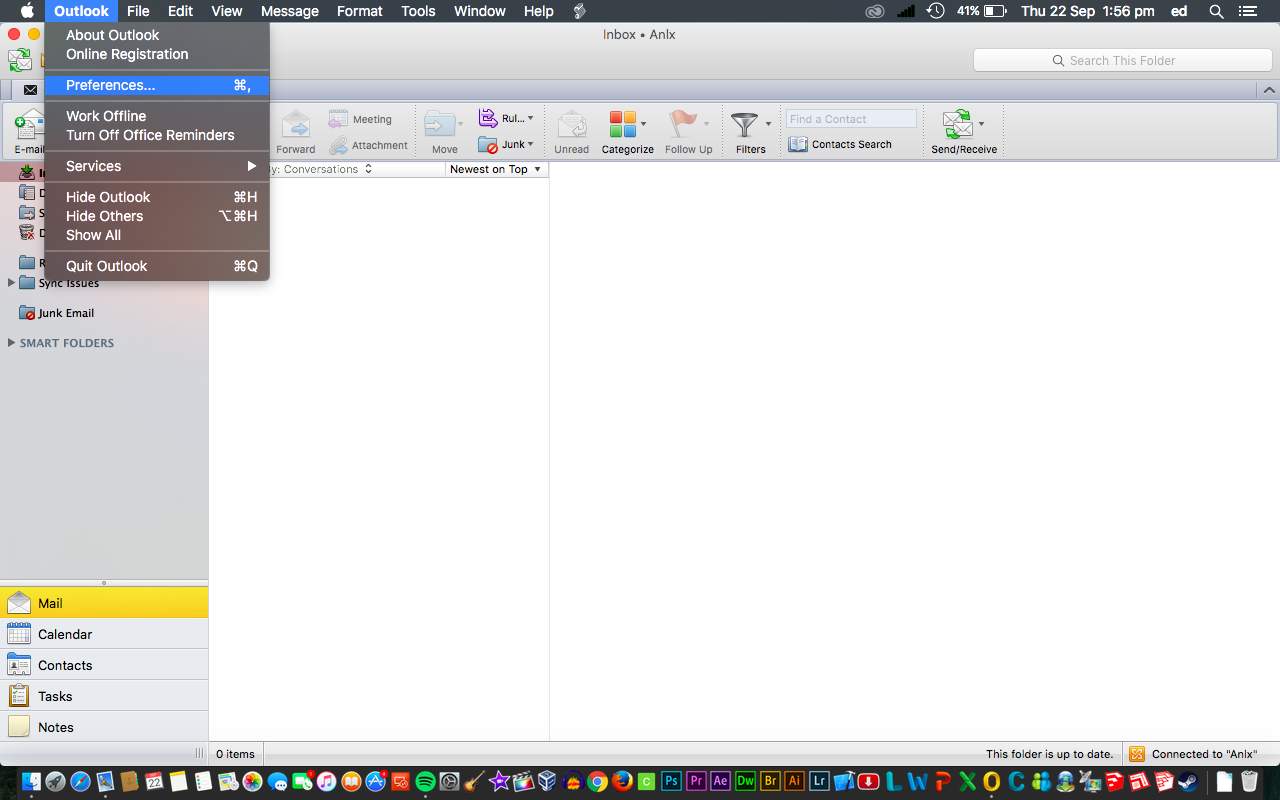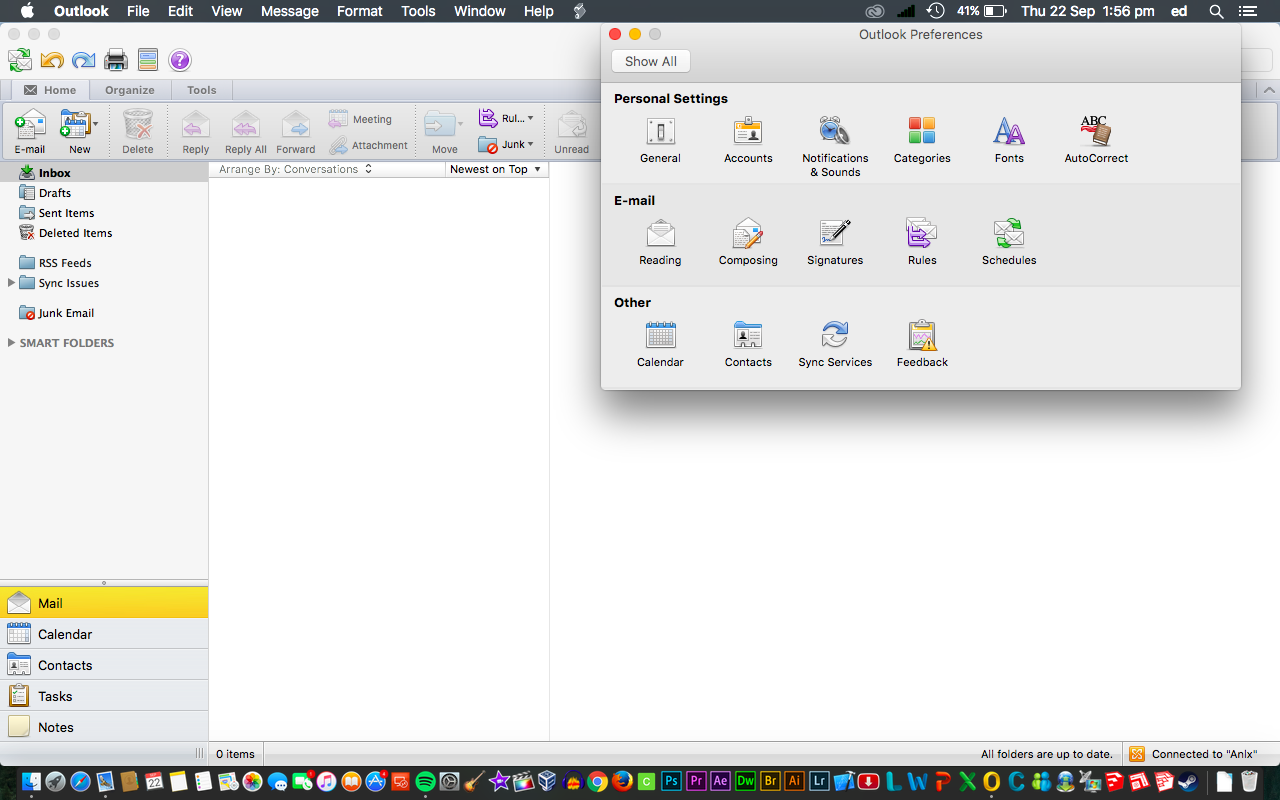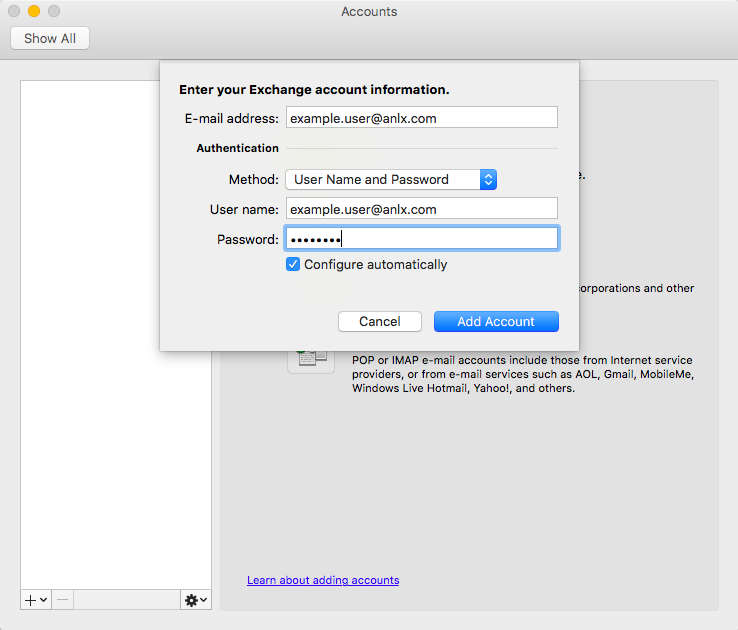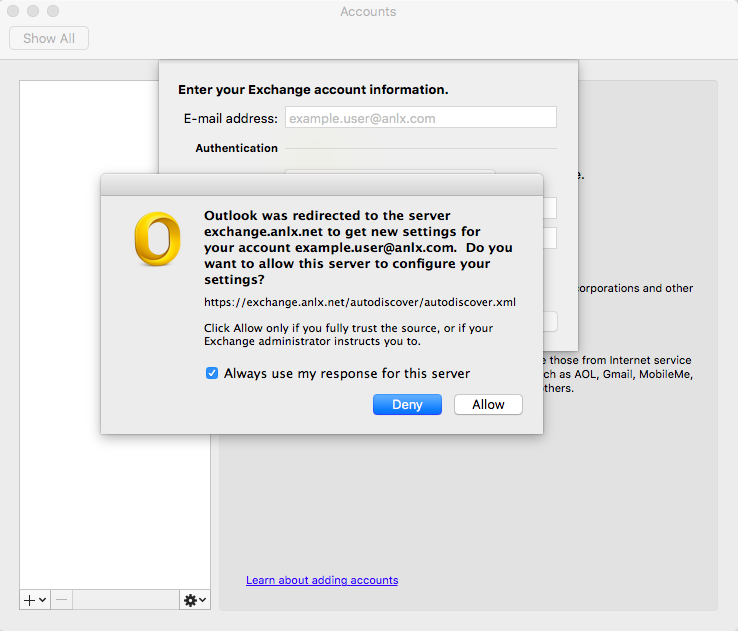Outlook 2011 Mac
1.From the desktop click the small magnifying glass in the top right of the screen
2.When this box appears type “Outlook”
3.Now click the “Outlook” tab on the left and then go to “Preferences”
4.In preferences, click “Accounts”
5.Click “Exchange account”
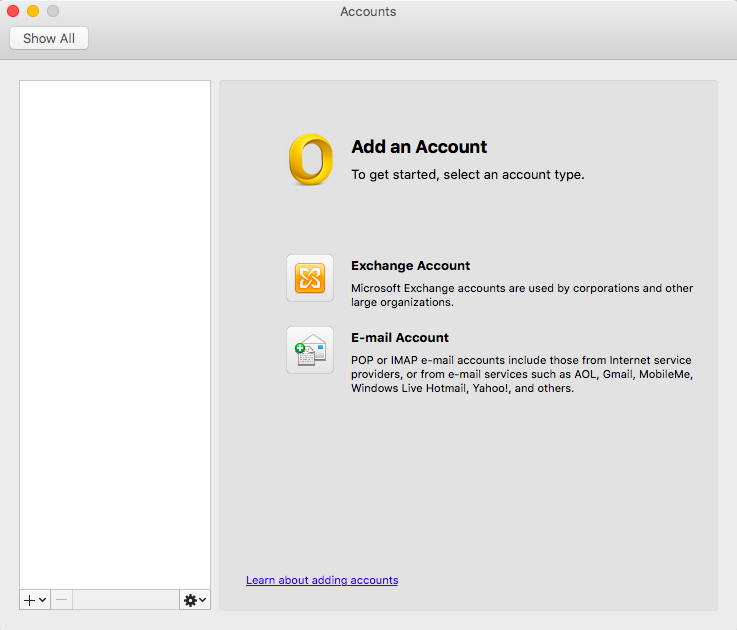
6.Now insert this information into the fields:
E-mail address: your email
Method: User Name and Password
User Name: your email
Password: your password
Then click “Add Account”
7.Click allow and you are done.