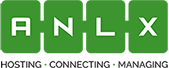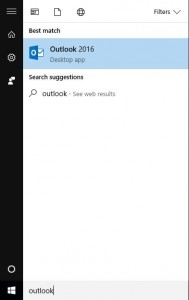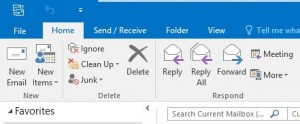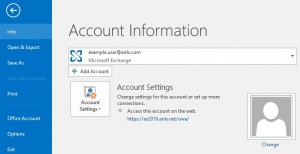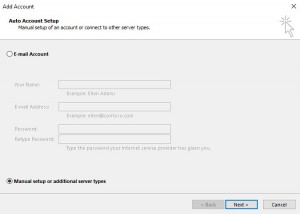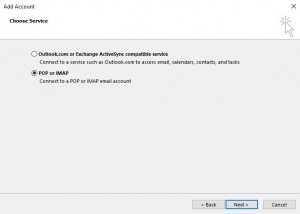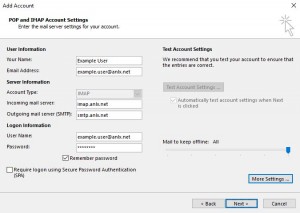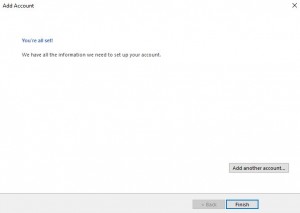1. First open the start menu, by clicking the windows icon in the bottom left hand corner on the screen, and type “Outlook”
2. In Outlook, at the top left, click “File”, then under account infomation, click “Add Account”
3. Now select “Manual setup or additional server types” and click next
4. Select “POP or IMAP”
5. Now enter the following infomation into the fields:
Your Name
Your Email Address
Acount Type: IMAP
Incoming Mail Server: imap.anlx.net
Outgoing Mail Server: smtp.anlx.net
User Name: your email
Password
Click ‘Next’
6. Click Finish