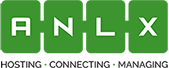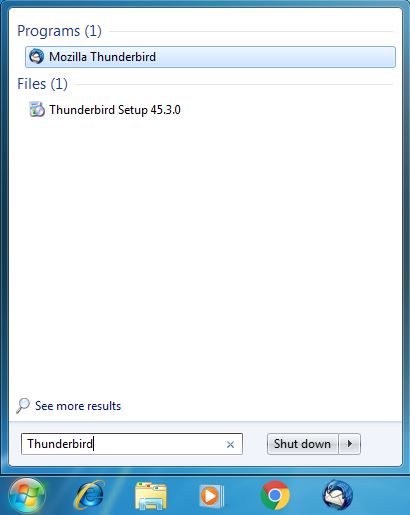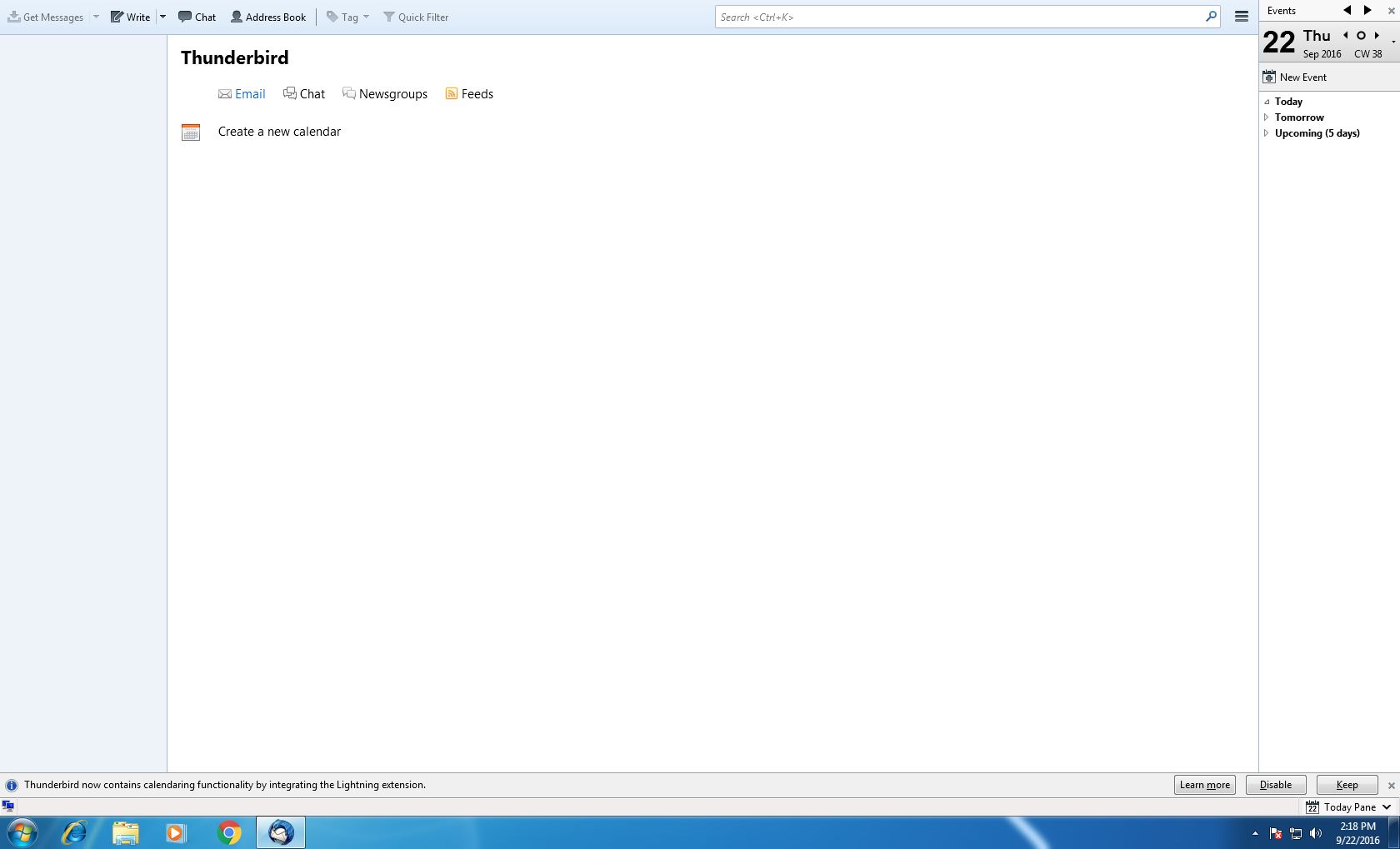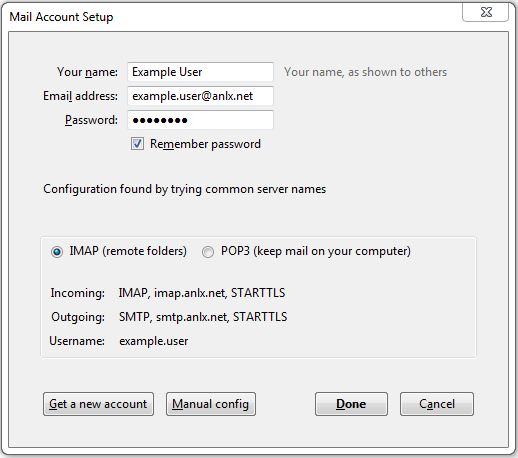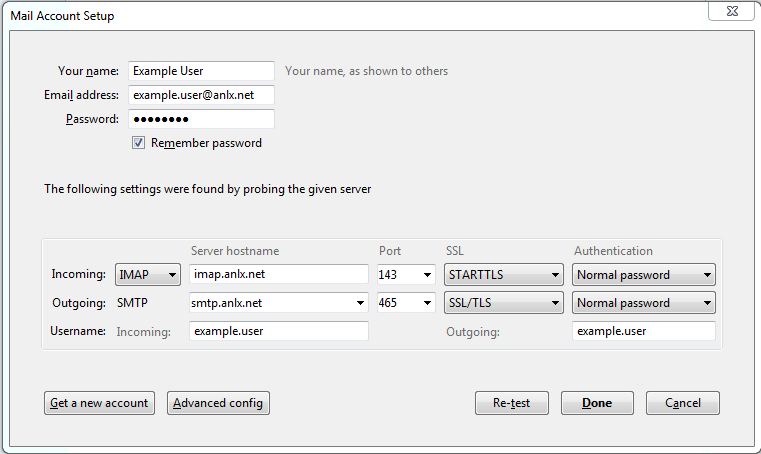Thunderbird (IMAP)
1. Open the start menu by clicking the windows icon on the bottom left of the screen, and type Thunderbird
2. In Thunderbird, click on email
3. Now click “Skip this and use my existing email”
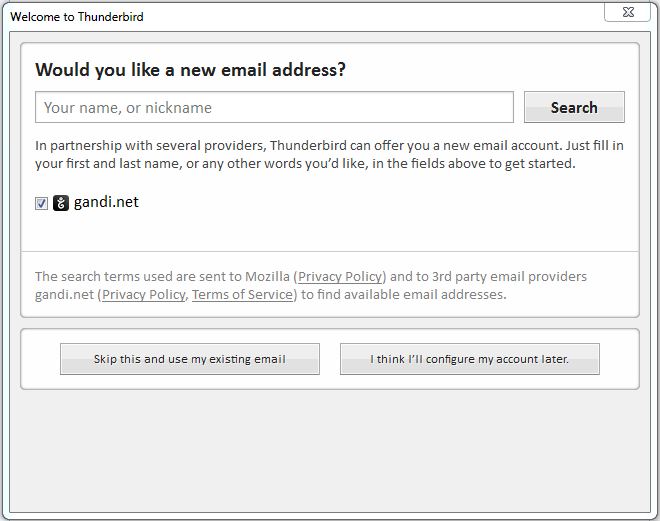
4. Now enter your account info:
Your Name: your name
Email Address: your email
Password: your password
“Continue”
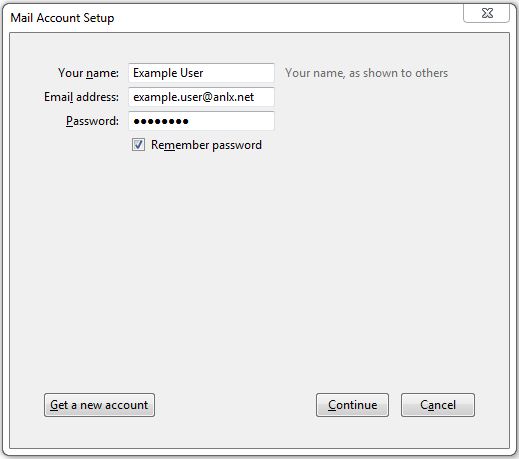
5. Now select: IMAP
Then “Manual Config”
6. Now please fill in the fields:
Incoming: IMAP
Server hostname: imap.anlx.net
Port: 143
SSL: STARTTLS
Authentication: Normal Password
Outgoing: SMTP
Server hostname: smtp.anlx.net
Port: 465
SSL: SSL/TLS
Authentication: Normal Password
Username Incoming: example.user
Username Outgoing example.user
Now select “Done”