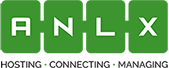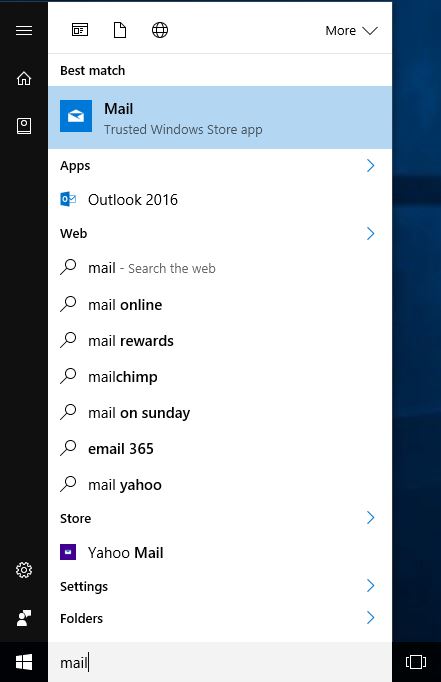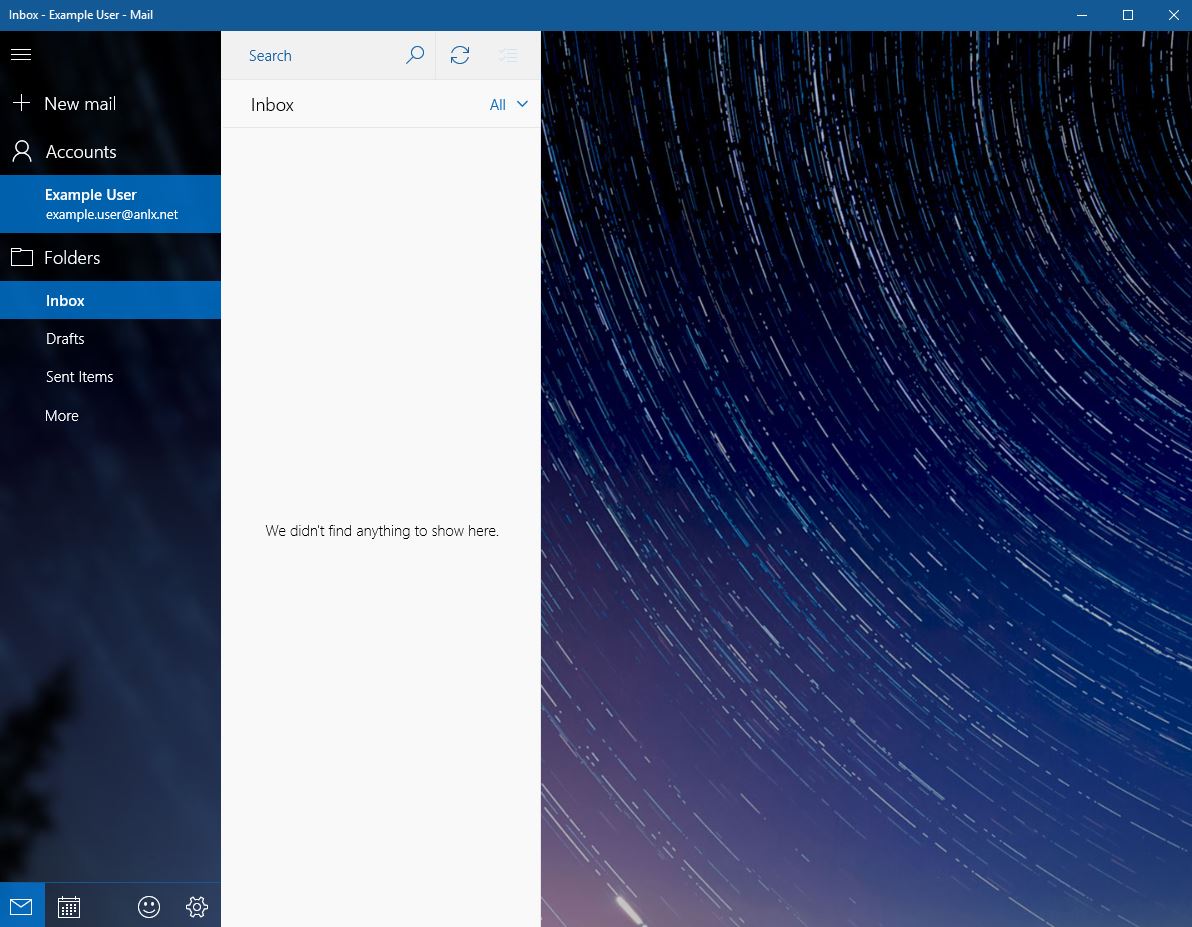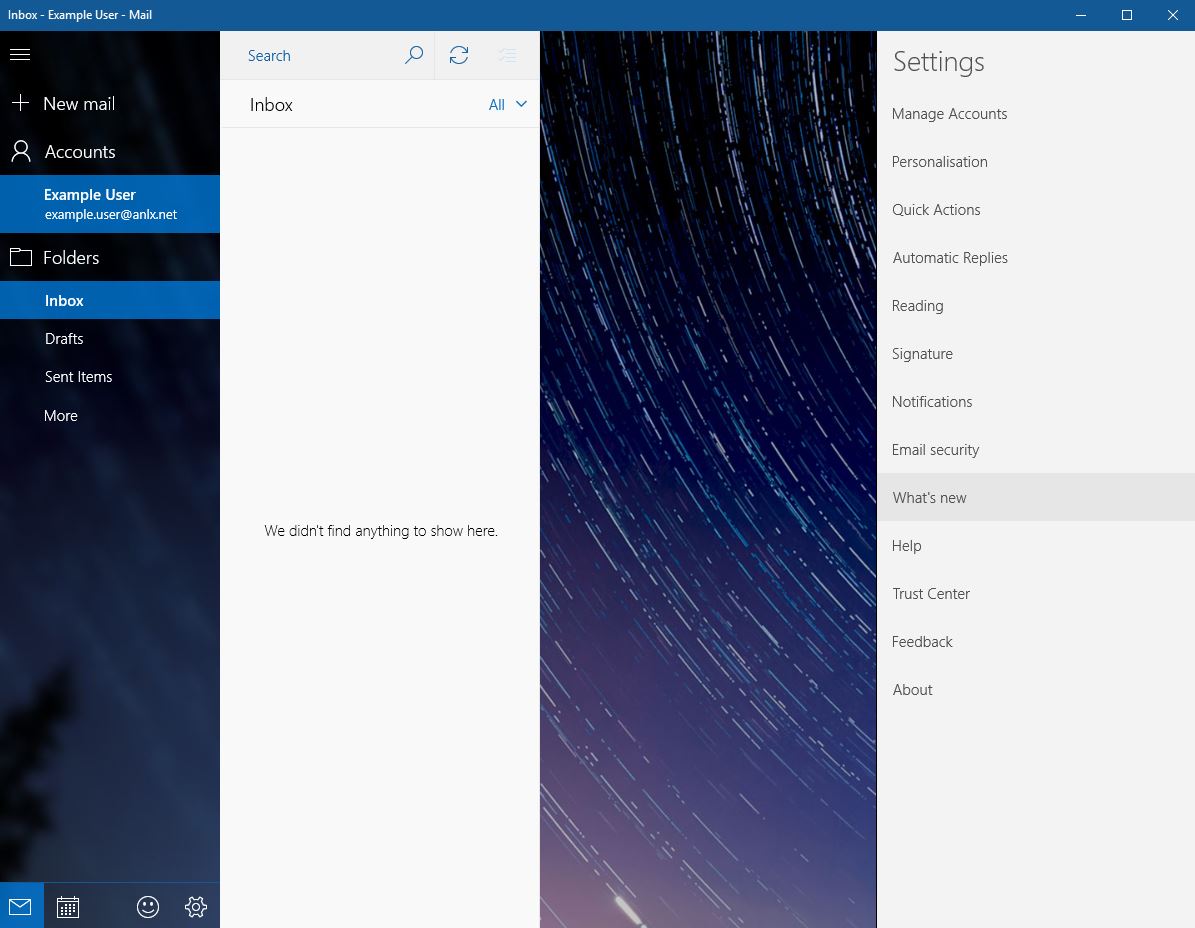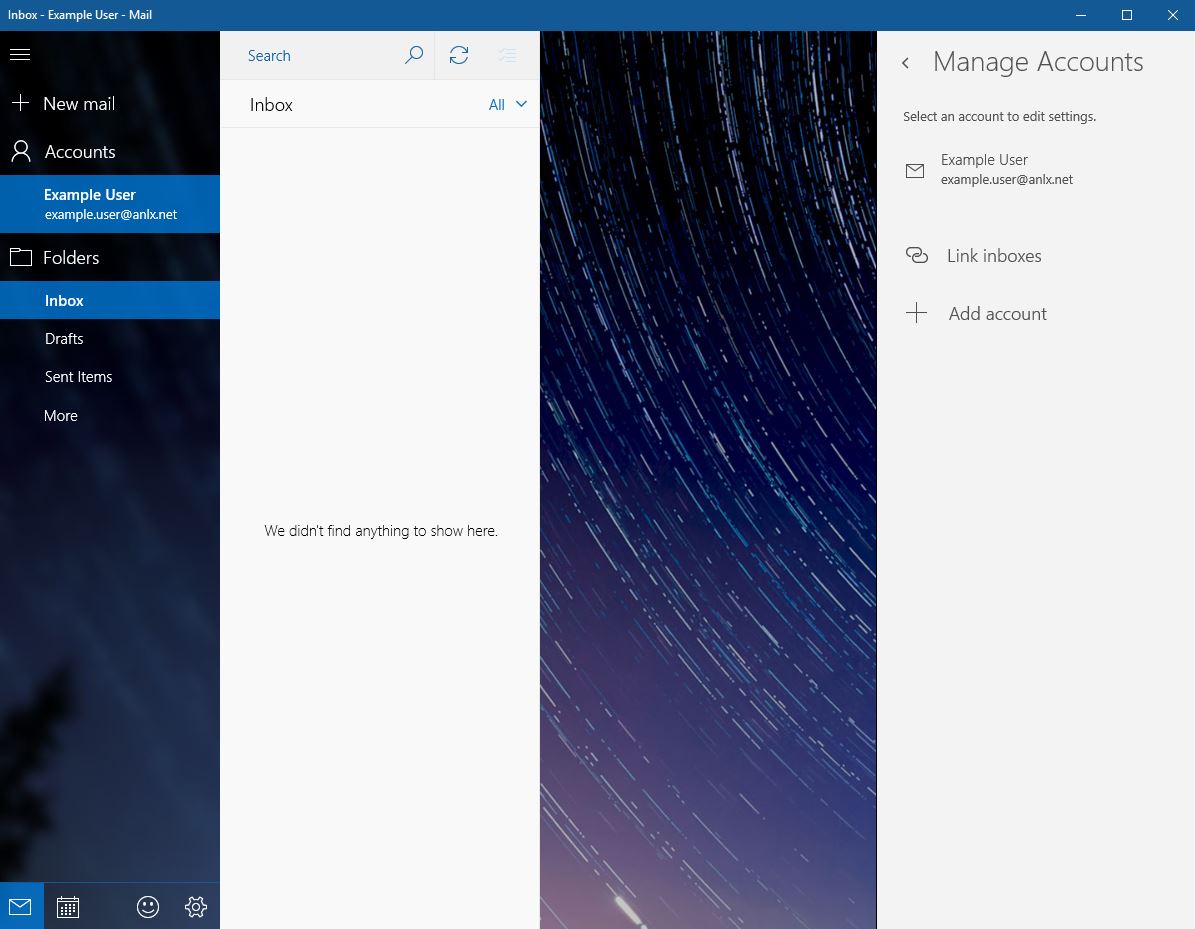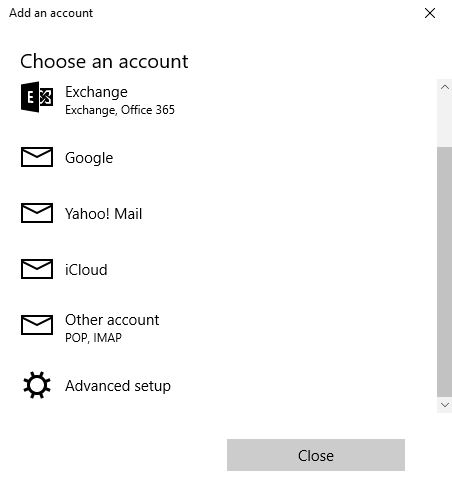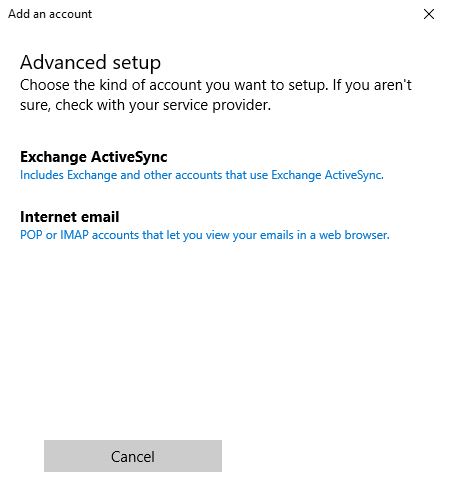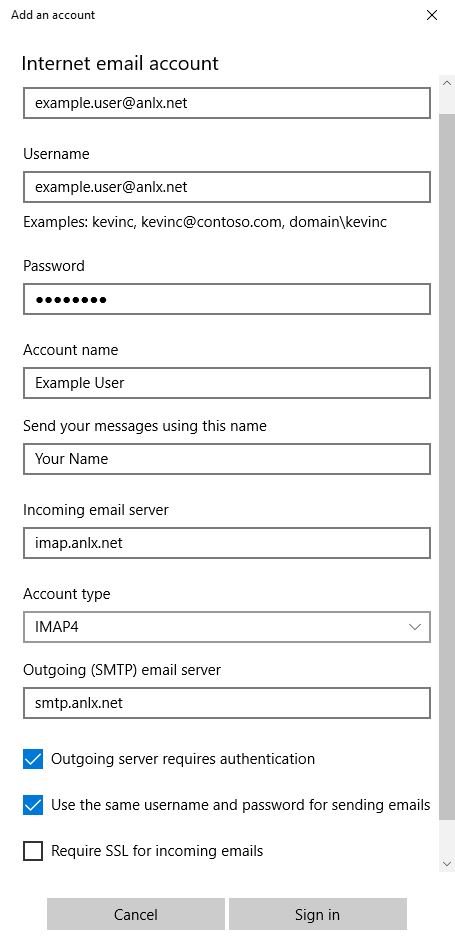Windows 10 Mail (IMAP)
1.First open the start menu by clicking the windows icon in the bottom hand left corner of the screen, and type “Mail”, then press enter or click on the mail icon
2. Then, in the bottom left corner, click the small settings icon.
3.Then in mail settings, click “Manage accounts”
4.Now click “Add account”
5. Click “Other Account”
6. Now select “Internet email”
7. Now fill in the following fields with this information:
Email address: your email
Username: your email
Password: your password
Account name: something you will recognise as this account
Send your messages using this name: your name
Incoming email server: imap.anlx.net
Account Type: IMAP4
Outgoing (SMTP) email server: smtp.anlx.net
Make sure theses boxes are ticked: Outgoing server requires authentication/ Use the same username and password for sending emails